Introduction
Thank you for volunteering to help count people at a Tring Together event! These instructions will give you a brief overview of how to set up the counting app, and how to use it on the day. For event-specific information, please refer to the details page for your event.
What You'll Need
You'll need the following:
- A smartphone (connected to the internet)
- The event code for your event
You should have received the event code from your event organiser. If not, you can find your event in the event index; the event code is visible in the left-hand column.
Finding The App
You can get to the main counter app with the "Launch App" link in the navigation bar at the top of this page, or at the following address: https://counter.imperialoctopus.com/app
Open this up on your smartphone and save the link for later. The app doesn't need to be downloaded — it works right from your phone's internet browser.
Technical information on data usage (relevant for limited mobile data plans):
- The app loads just over 5 MB of data the first time you open it; subsequent reloads use only negligible data (1.25 kB).
- While using the counter, we estimate it should use about 90 kB of data per hour for monitoring, plus about 75 kB per 1000 button presses. (Total maximum estimate of 240 kB data per hour at peak traffic, based on data from the 2022 Christmas Festival.)
Adding An Event
- Once the app has loaded, press the ">" button from the main screen to see the Events List. This will show a list of all the events you're subscribed to (none at the moment).
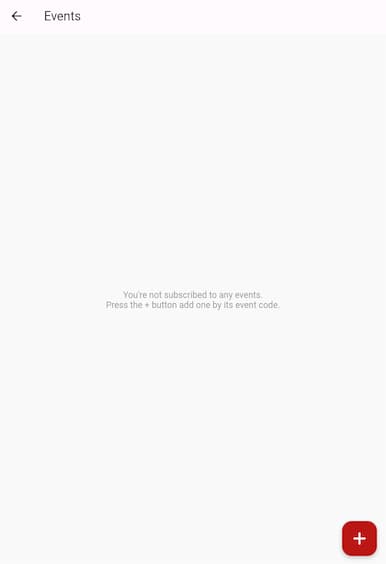
- Press the "+" button in the bottom right of the screen to open the "Add Event" popup.
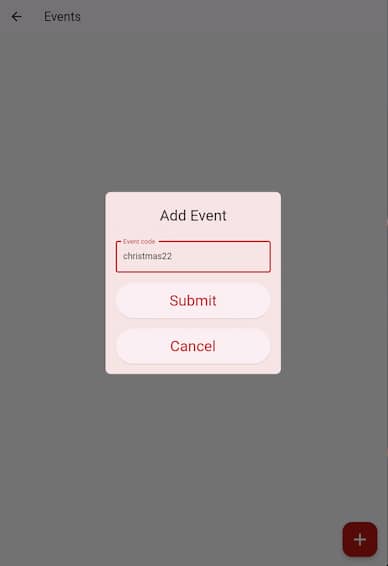
- Enter the event code into the box. Event codes are case insensitive (capital letters do not matter), and contain only letters, numbers, and underscores (no spaces).
- If you haven't got an event code, refer back to "What You'll Need" on this page.
- Once you've entered the code, press "Submit" to continue. The app will check that the code matches an event. If you see a green tick, everything's working normally. If you get a red cross, make sure you've typed the event code exactly right and you're connected to the internet. If it still isn't working, contact your event organiser.
- The event should appear in your Events List. Press it to see a list of locations. Choose the location you've been assigned to to open the counter for that location.
- From the Events List, you can long-press on an event to remove it from the list.
Using The Counter
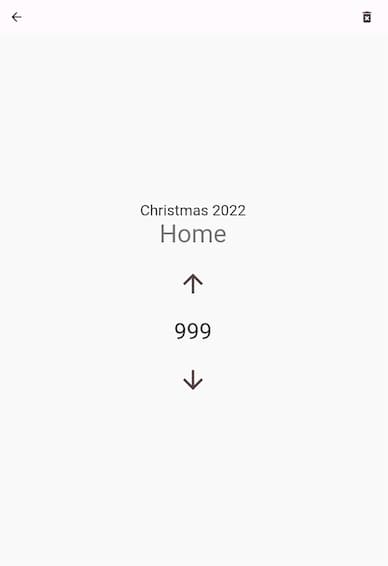
- The text above the number show the event name ("Christmas 2022" in the example) and your location ("Home" in the example).
- The number in the centre of the screen is the current running total of how many people are in your location. This number may fluctuate slightly (especially on slower connections) but don't worry — the value saved on our end should still be accurate!
- In some circumstances you might find the number doesn't change as you'd expect when you press a button. This is likely due to more than once person using the counter at once from different entrances to the same location; don't be concerned.
- The "Up" and "Down" arrows above and below the main count should be used to record entries and exits to your location. Press "Up" once for every person who enters, and "Down" once for everyone who leaves. We need accurate entry and exit totals, so don't try and simplify your recording (e.g. two people enter and one leave at the same time: record "Up", "Up", "Down", rather than just the net "Up".)
- The rubbish bin icon in the top right of the screen is the "Clear" button. This resets your current location to zero current occupants (without submitting any "Down" statistics). This is used at the very start of events to zero out the count — please don't press it unless your event organiser tells you to!
Finally
Finally... thank you for reading all the way to the end! I hope that I've made everything clear, but if you've still got questions please contact us. Again, thank you for volunteering your time to help us — the data you'll be gathering is invaluable when running events like this.